How to Access Your Health ID Card - Argus Bermuda
-
Health
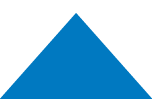
-
Plans For Employers
Take care of your employees' health
Plans for IndividualsTake care of yourself and your family
Thrive.Improve your health and well-being
-
- Life
- Disability
- Workers' Compensation
-
Property & Casualty
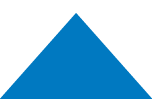
-
Commercial Plans
Explore all of what we offer to protect businesses’ valuable assets
Individual PlansSecurity for you and your family to ensure peace of mind
-
-
Pensions & Investments
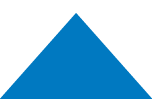
-
Plans for Employers
Protecting your employees' financial future
Plans for IndividualsAttractive and flexible pension choices
Pensions & Investment ToolsCalculators to help you reach your financial goals
-
- Wealth Management
-
Health
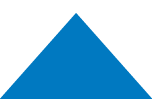
-
Plans For Employers
Take care of your employees' health
Plans for IndividualsTake care of yourself and your family
Thrive.Improve your health and well-being
-
- Life
- Disability
- Workers' Compensation
-
Property & Casualty
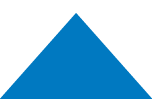
-
Commercial Plans
Explore all of what we offer to protect businesses’ valuable assets
Individual PlansSecurity for you and your family to ensure peace of mind
-
-
Pensions & Investments
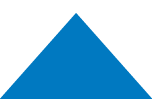
-
Plans for Employers
Protecting your employees' financial future
Plans for IndividualsAttractive and flexible pension choices
Pensions & Investment ToolsCalculators to help you reach your financial goals
-
- Wealth Management
As of May 14, 2025, BF&M Limited, the parent company of Argus, changed its name to Allshores Limited. On July 1, several Bermuda-based companies within the Allshores Group amalgamated under new names. If you’re a policyholder, investor, pension member, or client, the name of your provider may change. Learn more
- Health
- Health Resources
- How to Access Your Health ID Card
How to Access Your Health ID Card
A Step-by-Step Guide
The new Health ID Card is easy to access, convenient and more environmentally friendly. To ensure that you have a seamless health care experience, download your card before your next on-Island medical visit or US trip. You will need internet access and a mobile device or computer to download your new card.
How to Access Your New Health ID Card
Download NowStep 1
Visit argus.bm. In the “Health” dropdown menu, navigate to “Health Resources.” Then select “Health ID Card.”
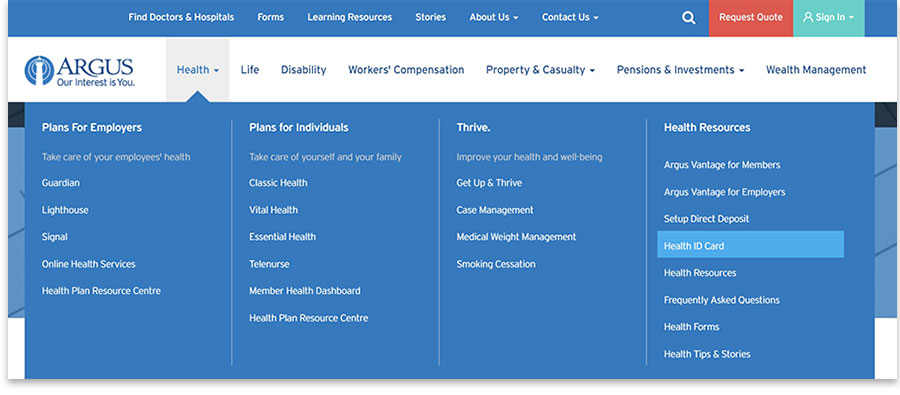
Step 2
Enter your identifying information in the required fields and click “Validate”.
- First Name
- Last Name
- Date of Birth
- Personal Email Address
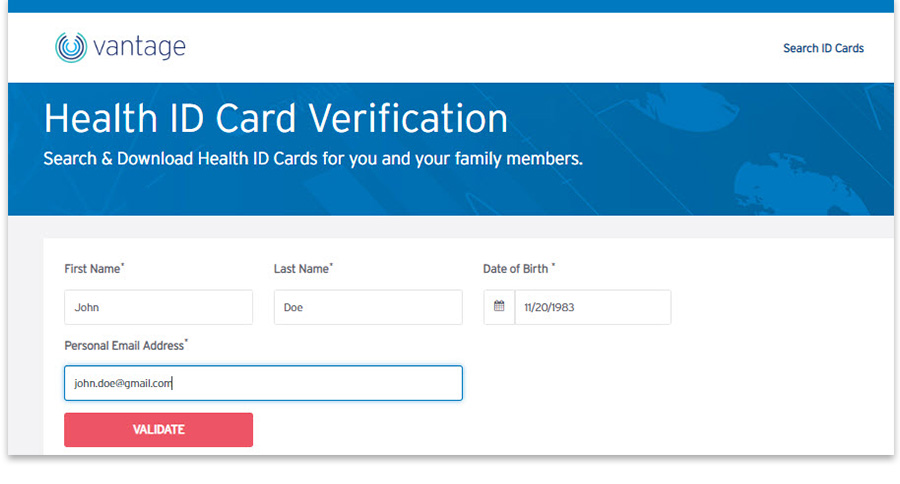
Step 3
Read the disclaimer and click “Understood” to continue.
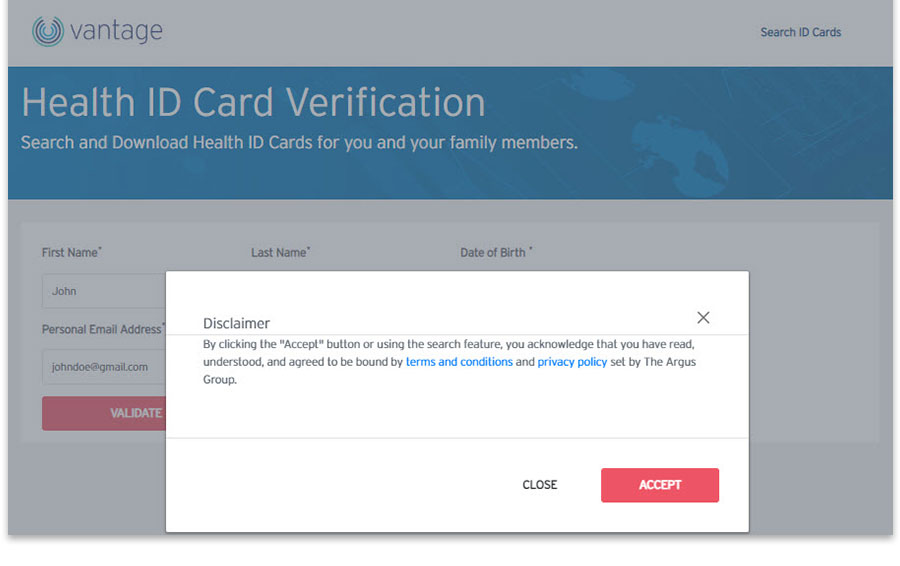
Step 4
Select your account from the “Accounts Found” dropdown menu.
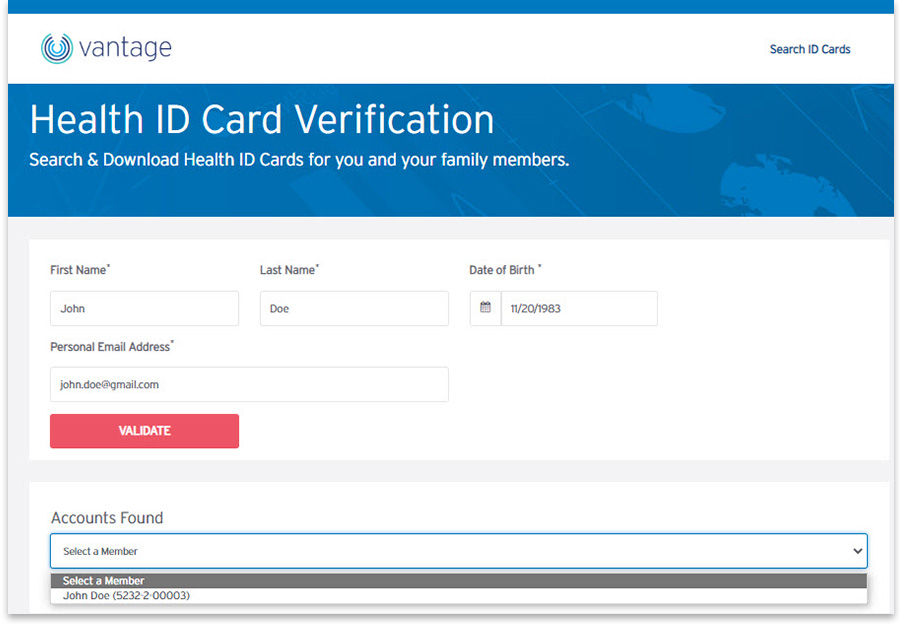
Step 5
Your new digital Health ID Card will appear. To download, click “Download”.

Step 6
Read and accept the disclaimer. Click “Download” to save your digital Health ID Card. Repeate this step for any dependents.
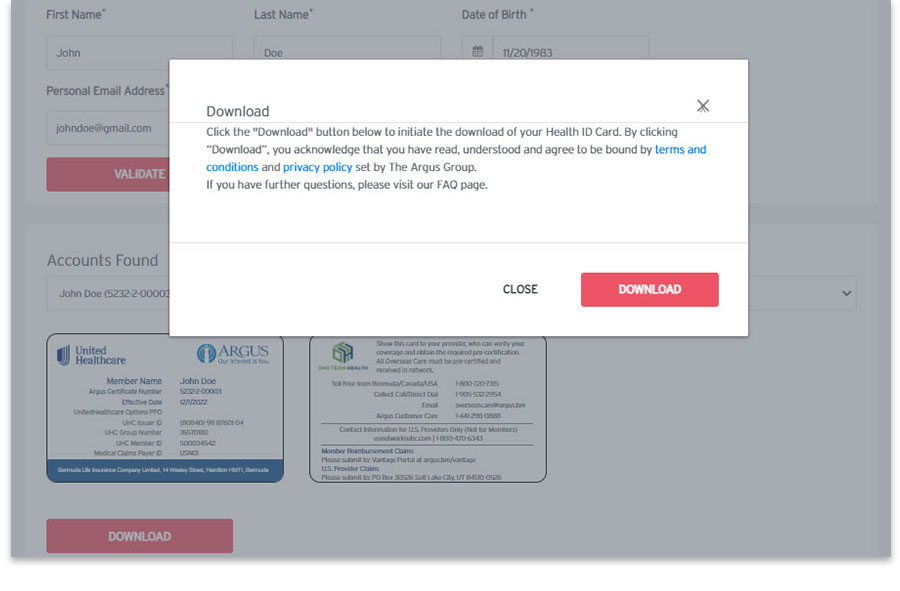
Step 7
Locate the Health ID Card under your downloads section. A simple “file downloads” pop-up will appear and click “Open file”.
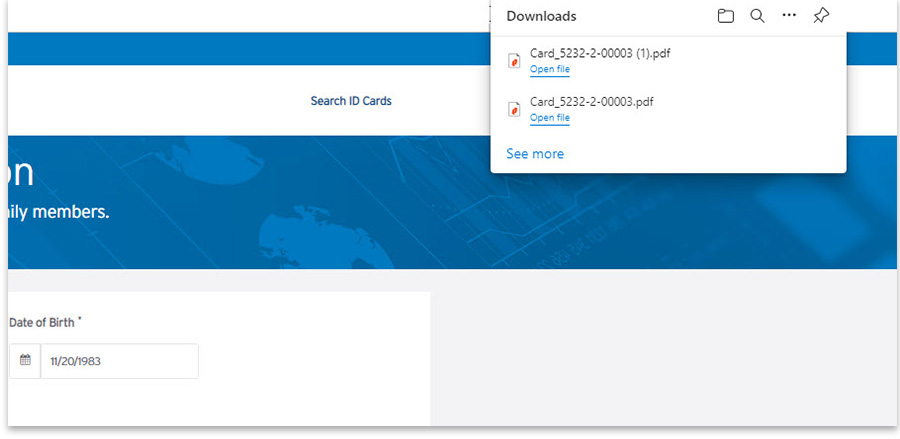
Step 8
You can now start using your new digital Health ID Card!
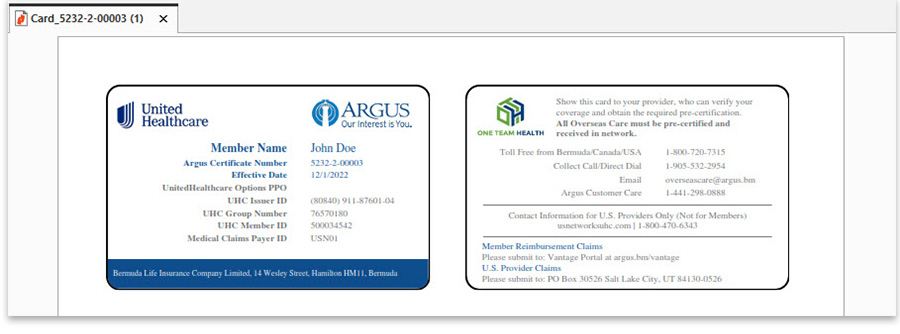
Member Checklist
For members preparing to travel in the United States for vacation or health care, you’ll be immediately impacted by this change:
- You must present this card when receiving medical care in the United States. You will not be able to use the old card.
For those in Bermuda, with no upcoming travel plans or medical appointments scheduled:
- If you are continuing care with a local provider, you will not need to show your new Health ID Card, as the policy numbers will remain the same.
LEARN MORE
Visit our FAQ page to learn more about the new Health ID Card and expanded benefits.






